As you plan out a virtual event, it’s important to consider the type of setup that makes sense. For in-person meetings, we spend time carefully choosing the best delivery method for the desired objectives and outcomes. Whether we setup a panel presentation, theatre-style lecture, collaborative pod groupings or a fishbowl meeting, our intent is to provide the right environment for the presenter(s), attendees and content.
Let’s have the same cautious consideration when preparing for a virtual event. There are many platforms out there and each will deliver a different experience or provide different features. Sometimes, an individual platform will provide multiple options and picking the right mix of them will help you succeed in your virtual offering.
Since there are a plethora of options to choose from and we cannot possibly cover them all in one article before you stop reading, we’re focusing on one of the more widely used platforms here - Zoom. Whether you’re a longtime fan of Zoom, new and excited by Zoom, or hesitant to use them because of security and privacy issues (you know, the same types of security and privacy issues that most other massive tech companies have had at some point too!), the reality is that at some point, you may have to use their software.
MEETING OR WEBINAR?
Since Zoom does both meetings and webinars really well, is incredibly simple for the user experience, gives strong controls to meeting hosts, and helpful presentation tools, we use it. We recommend it. But when do you run a meeting versus a webinar? If it’s a webinar, should it be live or pre-recorded?
We’ve facilitated meetings and webinars virtually and both give attendees different experiences. In a typical virtual meeting setup, all attendees can see each other’s video screens and mute and unmute themselves when they want to speak, even share their own screens. This makes for a great collaborative, interactive experience among everyone in the meeting. For certain level Zoom accounts, breakout rooms can be setup to split meetings into smaller subgroups and that opens up an entirely separate set of considerations - another article for another day! Be certain that whatever platform you are using, the host can always maintain full control over meeting attendees - able to mute/unmute them, show/hide their video, remove attendees, stop screen sharing of others and more.
Webinars are very presenter-focused. Attendees typically are not visible at all yet can be engaged in the chat area (optional) and can interact with poll options (optional), depending on which platform you’re using and the features available. By default, attendees are usually muted in a webinar setup and only the host can allow an attendee to unmute. Webinar platforms should give the presenter easy ways to share their screen and audio as well as allow them to show their video feed. There are a variety of options for the webinar beyond whether a chat is permitted or polls are posted. Sometimes you can control whether participants can see who else is on the call, allow for private chats between participants, or submitting questions to the presenter.
When you begin to dig into the features available to you while setting up your account on any platform, take time to understand what the variables are and how they may impact your meeting or webinar. Often there will be account settings, meeting options, webinar tools and personal application preferences that can make an impact on your event delivery.
LIVE OR PRE-RECORDED?
While meetings will be live for the most part, they may include sharing and showing some pre-recorded content. Webinars, however, may be completely live, fully pre-recorded, or a hybrid of the two. A live webinar is done in real-time with the presenter and attendees. Both are in the webinar platform together and interacting live. This type of event should consider additional presenter support, especially if more than a dozen or so attendees are expected. Presenters can easily adapt content on the fly based on the needs of the attendees and are able to respond to questions as they come up. It is much more difficult for a presenter to engage in live chat or manage polls and questions if they do not have additional presenter support though. We’re curating a list of webinar roles and expectations to help you identify what might be useful for your virtual event that will be available later this month.
While live feels most engaging for a presenter and many attendees assume the presenter is live, please know that pre-recording for a “live” webinar is quite common! Recording the presentation ahead of time and then playing a well-edited version for the “live” webinar allows the presentation to flow without much interruption, although natural pauses, breaks and live voicing can be included in the event. When content is pre-recorded, and then shown in a “live” webinar, this usually indicates that the subject matter expert is fully engaged in the chat. This allows attendees multiple ways to engage with the content, from watching and listening to the presentation, to chatting with other attendees and the presenter at the same time. Pre-recording content in advance also means you can more easily get by with less support on the call - the presenter, if comfortable, could manage the entire live event by themselves depending on the number of participants and level of conversation or engagement expected in the chat.
Of course, recorded content without an interactive chat is an entirely separate option and is usually referred to as “on demand” content.
Consider the objective of the event, the desired outcomes, the comfort level and skills of the presenter, planned level of engagement, the tools at your disposal, and of course your participants’ experience. Pulling all of that information together will help you choose the best method of delivery when providing your content to attendees.