CONSIDERATIONS
- Is this webinar better live, or pre-recorded with the speaker then engaged in a chat room and Q&A?
- How long is the presentation? Could it be shortened/condensed, split into multiple, chunked sessions, and/or include some pre/post work?Consider this cycle when crafting a virtual education outline:
- meet - teach - Q&A
- apply, transfer
- meet - teach - Q&A
- also consider discussions, debriefings, reflections, etc.
- You will not get the typical visual feedback you are used to from a stage; what other ways can we help you get feedback? Polls? Chat threads/status updates? Thumbs up / raise hands?
- You will not get the same interaction and engagement as you would from an in-person event. What are ways to still engage the attendees that align with your presentation?
- Would a conversational format with multiple people talking to each other be helpful or more engaging for taking this presentation virtual? Would including a variety of speakers with 15-20 minute segments help break up the presentation?
- Remember this may be viewed after the event so the material needs to have a shelf life; could/should your presentation be adapted in a way that it will be relevant in 3 months? 3 years? Try to reduce how often current events are mentioned (if not actually applicable), dates are indicated, locations are identified (again, only if not relevant to the subject matter), etc.
- Your attendees will be at a computer/device of some sort. You can give them things to do or find online, like an educational scavenger hunt as an activity. They can also have discussions and do group work via chat, just like an in-room audience, so build those kind of activities into your session ahead of time.
TOOLS TO ENGAGE A REMOTE AUDIENCE
- Braindate
- Conferences i/o
- Kahoot!
- Mentimeter
- PollEverywhere
- Sli.do
- Loom
- Miro
- Mural
- PigeonHole
- Toasty
IN ADVANCE
- Rehearse in front of a camera as early as possible. Then give them the opportunity to see what they look like while presenting. They can empathize with the viewer's experience and change their delivery
- Test your setup: lighting, shadows, background, noise, even the clothing you wear and accessories (do they rub against your microphone and create feedback/noise?).
- Are you more comfortable standing or sitting while presenting? Adjust your computer/station/setup accordingly.
- Adjust the laptop or your webcam so that your head and shoulders take up the majority of the frame. If you need to, put the computer on a phone book or close the cover of your laptop just enough to fill the frame. Ideally, the top of your head will touch the top of the frame and the camera will be capturing you straight-on or looking slightly down on you.
- The camera only sees a one-by-one meter square, so the detail of what's in that area is really important. Think about what’s going to make it into that space and how it will appear to viewers.
- Test your presentation material; what happens to the screen when you share a powerpoint? What alternative sharing methods do you have or could you have as backup? If your internet goes bad, is your material available to the host to share for you? Does your sound play through properly when a video is in your presentation or being shared separately?
- A microphone of any kind typically (not always) works better than the straight computer built-in microphone. Even“ear buds” with a mic will often sound more crisp and clear. Computer sounds (keyboard typing, clicking) can be easily picked up more-so from computer microphones than external mics. The best way to avoid feedback is to wear a headset and change your computer's audio settings to be input and output through the headset and its mic
- Coordinate with anyone else supporting the presentation, especially tech support, chat moderators, etc…
- If you are uncomfortable multitasking and moderating the chat as well as sharing resources while you're on-camera, get a virtual moderator to perform those audience engagement tasks and feed you audience questions.
- Do you have someone from your team that would be more helpful to serve as a chat moderator / liaison, that can likely answer some questions, filter them, etc?
- Do you want questions at the end or all throughout?
- How should we let you know there are questions if you don’t see the notifications? (text? interrupt? come on our video so you visually can see us?)
- Wear solid colors, jewel tones; navy suits are better than black or gray; avoid stripes or wild patterns.
- Mute anything else in your presentation area that beeps or buzzes so you don't distract yourself or others in the audience
DURING LIVE PRESENTATION
- Engage early-arrivals. Have some pre-roll content that loops while attendees enter the room, or engage in some social conversation with co-presenters or even the attendees. Having attendees come into a “room” and see a silent, staring face, waiting to present, is much different than coming into a lively room.
- Take some time before the actual presentation content to go over how you want to interact with them – to get questions, etc - from the virtual audience
- Panelists / co-presenters should mute their microphones if they’re not speaking for a significant length of time. Remember we can still see you though, so stay engaged and present.
- Look at the camera versus your screen when possible. This slight shift in eyes allows participants to feel you’re more engaged with them than your computer. When you are "listening" look directly into the camera. Otherwise, it will look like you're not paying attention.
- Being on camera on a set is very different from being in front of a live audience. Speakers used to a live environment are now in a feedback vacuum, so they must project confidence to engage the audience.
- Use your space, use props. Remember that attendees are only seeing your “talking head”. Bringing other items into view, backing away and opening up your space, being animated - all of those things help draw attendees into the presentation.
- If you are comfortable doing more than one thing at a time, feel free to play, engage, chat and share with the audience.
- Remember that some silence is okay! Give time for people to reflect, consider an answer, and then craft that into text and type it into a chat. There will be anywhere from a 3-30-second lag so you might want to type in your question before you ask it out loud to give the virtual audience time to think and respond. Or ask the question, fill in time with something else and come back to see what they think.
TIPS ON PRESENTING IN-PERSON FOR A HYBRID EVENT
- When there are in-room activities, address the in-room audience but also think about how you want the virtual audience to do those activities on their own
- You should have a virtual moderator who will be keeping an eye on the chat room; if the moderator is NOT in the same location as the presenter, there needs to be an easy, agreed upon way for the moderator to let the presenter know of chat activity or questions
- Don't forget to ask if there are any questions from the virtual audience - remember they may be as much as 30-seconds behind you so tee up questions early, interact with in person audience and then go to the moderator for virtual answers
- Empower the virtual moderator to speak up if there are questions from the virtual audience and you forgot to ask
- When you say good-bye and thank people, don’t forget the virtual audience
Additional Resources
Presenter Tips and Tricks for Your Best Virtual Event
SAMPLE 2-DAY IN-PERSON WORKSHOP - CONVERTED
16 hour presentation - yes, pre-work, core sessions (multiple), and followup. This might look something similar to this; keep in mind I don’t know your content needs and what can be done on their own versus as a group….this is an example of what it could look like though. It is far easier for people to carve out 2-4 hours for a web-based session than 8 hours, so keeping that in mind, this is an example….
Session 1 (1-1.5 hours; if engaged, can do this without an official break)
- Introductions
- Welcome Information
- Get to Know the Group
- Lesson/Lecture
Individual Work (X hours of reading, listening, watching video, or other learning or application as needed)
Session 2 (3-4 hours; split into 30-90 minute sessions as appropriate for content, with 5-15 minute breaks)
- Review
- Discussion/Reflection
- Activity (this activity could be done as a group, or attendees step away and come back)
- Discussion/Reflection
- Lesson/Lecture
- Activity
- Discussion/Reflection
- Wrap Up
Individual Work (X hours of reading, listening, watching video, or other learning or application as needed)
Session 3 (3-4 hours; split into 30-90 minute sessions as appropriate for content, with 5-15 minute breaks)
- Review
- Discussion/Reflection
- Activity (this activity could be done as a group, or attendees step away and come back)
- Discussion/Reflection
- Lesson/Lecture
- Activity
- Discussion/Reflection
- Wrap Up
Individual Work (X hours of reading, listening, watching video, or other learning or application as needed)
Session 4 (3-4 hours; split into 30-90 minute sessions as appropriate for content, with 5-15 minute breaks)
- Review
- Discussion/Reflection
- Activity (this activity could be done as a group, or attendees step away and come back)
- Discussion/Reflection
- Lesson/Lecture
- Activity
- Discussion/Reflection
- Wrap Up
Individual Work (X hours of reading, listening, watching video, or other learning or application as needed)
Session 5 (1-1.5 hours; if engaged, can do this without an official break)
- Wrap up
- Discussions
- Lessons Learned
- Debrief
- Etc….
- Closing