Photo Credit: Pexels.com
I’ve been secretly cheating at work for over two decades. I finally shared my secret with colleagues at our recent team retreat and their minds were blown.
Actually, the more boring lead-in is that I’ve been using a “work hack” for two decades that I truly thought everyone used, but apparently many do not and me casually mentioning it resulted in a number of people’s worlds being flipped upside down.
I was almost as surprised that more people don’t use this as they were to learn about it! So what’s this amazing, time saving work hack that you must incorporate into your daily routine?
Use email signatures for repeat and template communications.

Photo credit: Pexels.com
You know how there are some things you email or respond to people over and over, year after year, day in and day out? The response rarely changes and it’s a time-suck to have to re-type, or find the LAST email you wrote about this, or find some document with the template on the server. I, for one, do NOT have time for that, people!
Welcome to my world of useful email signatures.
Most email programs offer the ability to create email signatures so we all have them. You might have an official one, a different one for inter-office communication, or an abbreviated one for responses. Love them or hate them. Keep them simple or change them every month to help marketing get the word out about an upcoming event or deadline.
But what if your signature was MORE than just your signature?
Open up your email program and we’ll walk through this together...
1. Locate an email that contains information you repeatedly send out to people, a few minor changes to the text each time are fine, but for the most part, it should be pretty standard text you repeat email after email.
2. You’ll want to copy that text AND your signature from that email.
3. Figure out where you can add/edit signatures in your email program of choice. Usually it’s in some part of settings or preferences. I cannot possibly tell you all where to do this but either a quick internet search of “how to add email signatures in Outlook” or “how to add email signatures in Office365” or “how to add email signatures in ANY-EMAIL-SOFTWARE-GOES-HERE” should produce helpful results... or ask your office tech guru.
4. Add a new signature and paste the entire portion of text you copied in step #2 into the “signature”. If you have the option to title the signature, give it a good explanatory text so you know what the heck it is.
5. SAVE it.
6. Open a new email, select the new signature to display. Again, if you have no clue how to change your signatures from within your new email window, a quick internet search should help with this - or back to knocking on the tech guru’s door! This should overwrite your default signature with the new “message” signature (which again, should include your base signature as well).
7. Now you can add custom text to the top of the email so it’s not entirely a cookie-cutter email. If you need to make edits to the template part itself, you can also do that. It won’t mess up the signature next time.
8. Another thing to consider... If you’re using it like a template, set the text up in the signature where the words you need to replace or update each time is in all CAPS AND BOLD, so it stands out to you. Or insert line marks (_____) or hashtags (####) or anything else that will catch your eye. You can re-format it when it’s dropped into your email, so no one will see whatever markup you put in the original signature message.
9. Be prepared to send at least one of these emails out with the wrong information or the “template” details still there. Hey, I’m not perfect either. It’s going to happen!
10. Repeat steps 4 and 5 to create as many templates as you need to make your days easier.
You’re welcome for saving you 1,721 hours re-writing the same email over and over.