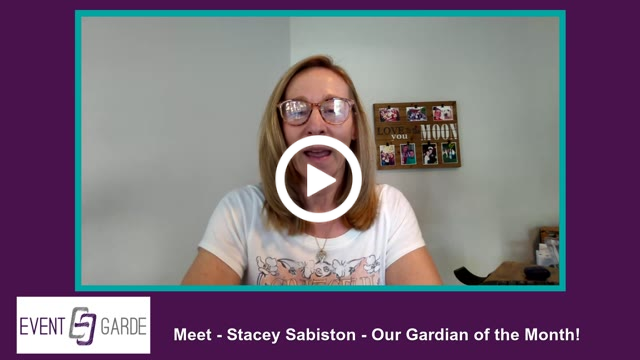Our Gardian of the Month is Stacey Sabiston, Global Account Executive for ConferenceDirect.
EG: What tips do you have for someone having difficulty during the learning process?
SS: I'm a hands-on learner, and I'm not hesitant to seek help when needed. Throughout my career, I've been fortunate to work with outstanding mentors and leaders, and I make a point to observe their approaches closely. I then look for ways to incorporate those insights into my own workflow.
When faced with a steep learning curve, I find it helpful to break down complex information into manageable tasks. This helps me stay focused and avoid becoming overwhelmed. I also believe that if I can walk away from any learning experience with even one valuable takeaway that enhances my process, then it’s been a worthwhile effort.
EG: What volunteer opportunities have you found most successful in expanding your network?
SS: While it may not be a traditional volunteer opportunity, I’ve found that Familiarization (FAM) Trips have been incredibly effective in helping me expand my professional network. These trips often bring together hoteliers, meeting planners, and other industry partners, creating a unique environment for building meaningful connections.
Spending time traveling, dining, and experiencing destinations together naturally fosters conversation and relationship-building. I consistently return from these trips with valuable new business contacts—and often, new friendships as well.
EG: How do you keep track of best practices and industry trends?
SS: Being part of an organization like ConferenceDirect provides me with valuable access to the latest developments in the hospitality industry. We host five signature events each year, all designed to deliver both educational content and meaningful networking opportunities for our clients and industry partners.
In addition, our Industry Insights sessions offer timely data, trend analysis, and thought-provoking discussions focused on the meetings and events sector.
One of the highlights of the year is our annual partner meeting, where we connect with hundreds of industry professionals in a reverse tradeshow format. This allows us to stay informed about new hotel openings, renovations, and broader business development updates. The event also features breakout sessions that dive into current industry trends, best practices, and strategies for success in today’s evolving market.
EG: Just for Fun - If you could have any superpower, but it had to be completely mundane, like being able to perfectly fold laundry with your mind, what would it be?
SS: If I could choose a mundane superpower, it would be the ability to instantly pack and unpack a suitcase perfectly—no wrinkles, no forgotten items, and everything fitting just right. With the amount of travel in this industry, that would save time, reduce stress, and make every trip feel just a little bit more effortless!
EG: What is a resource that has been valuable to you in your work, and what makes you appreciate it?
Click the video below to see Stacey's response!